Add a blog post, article or event¶
This process is the same as creating any other page, with one exception: When you’re on a parent (or “index”) page, such as the main page with the list of blog posts or products, the correct defaults will be applied assuming that you want to create a new child element of that page. For example, if you’d like to create a new blog post:
- Visit the /blog/admin (or the equivalent container) page.
- Hit the Gear icon at the bottom right.
- Choose Create New Page and fill out the title field.
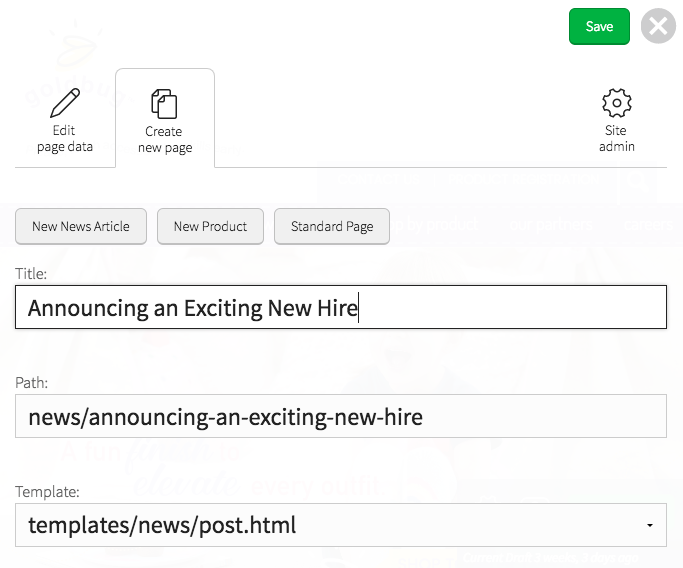
You’ll notice the “path” field has a prefix set, sometimes with today’s date, and sometimes just with the parent path (such as /blog). It’s best to leave this area along, but you can change the path after the prefix if you’d like.
- Hit Save at the top right and you’ll be directed to a page where you can add content and publish the page.
Changing Post or Article ordering¶
Most blog and news container lists are organized by “most recently published.” If you’d like to change the order of the list, change the publish date on individual posts.
- On the article page, hit the Gear button at bottom right.
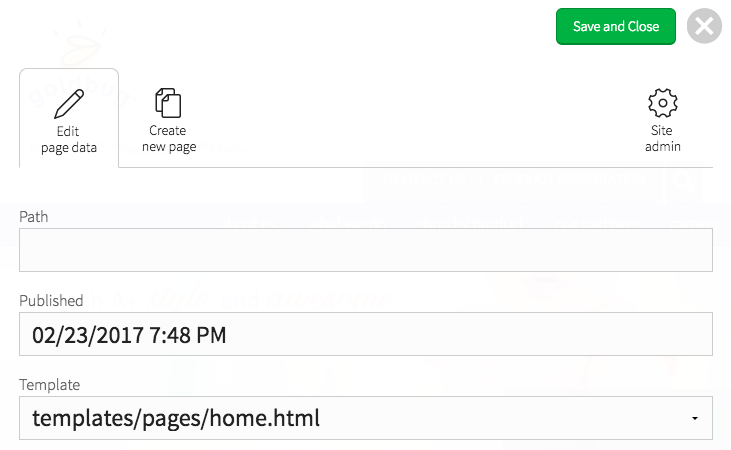
- You’ll see a set of fields relevant to the current page. Enter a different date in the “Published” field to make it move up or down the list of articles.
- Hit Save at the top right and Publish at the bottom right. Go back to the container page to see the changes.