Create a new page¶
A website is a collection of web pages. Every page has a unique URL. Sometimes pages are “children” of other pages (like blogs, news feeds, and calendars), and sometimes they’re just organized within the navigation. This tutorial shows how to build a normal page, and the next one shows how to build a “child” page, like a blog post or calendar event.
In glass, a “page” consists of two key ingredients before any content is added:
- A “path” is everything that comes after the domain name in the URL bar. The combination of the domain and the path make up the entire link to the page. Paths cannot contain spaces. They’re limited to letters, numbers, underscores (_) and dashes (-).
- A “template” lets the software know which design you’d like to use as the layout of your page.
Create a new page:
- Hit the Gear button in the bottom right corner of the page

- Select the “Create New Page” tab at the top of the overlay.
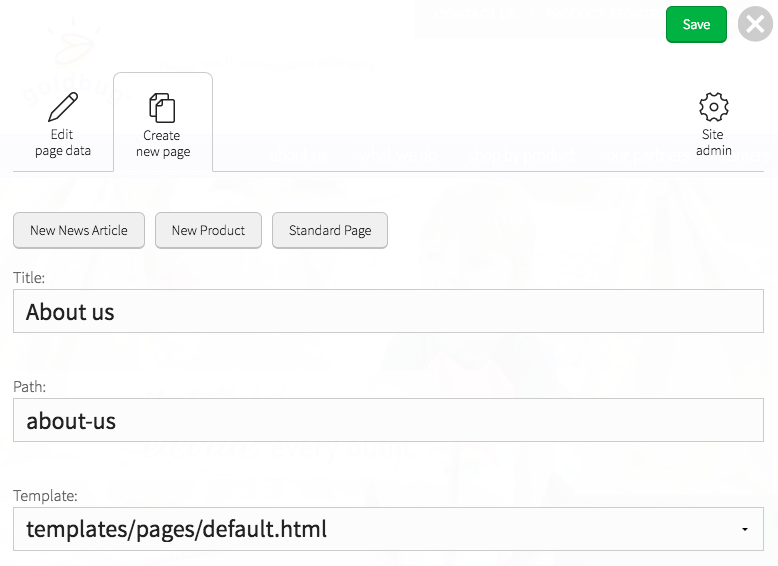
Some sites contain several templates. Some pages have a sidebar, some have complicated photo galleries, etc. There’s an easy rule of thumb:
Important
When you create a new page, the “template” is pre-selected based on the current page.
The best way to choose the correct template for a page is to go to a page that is similar to what you want to create and start this process from there.
- Enter the title of the new page. You’ll notice that the “path” field is populated automatically.
- If you’d like to change the path, you can. The automatically-generated path is just a suggestion based on good defaults.
- Hit Save at the top right of the screen and you’ll be directed to the new page. Add some content and hit Publish to push your changes live to the site.
Note
Adding a new page does not add it automatically to the navigation. Learn how to add a page to the navigation in the next section.